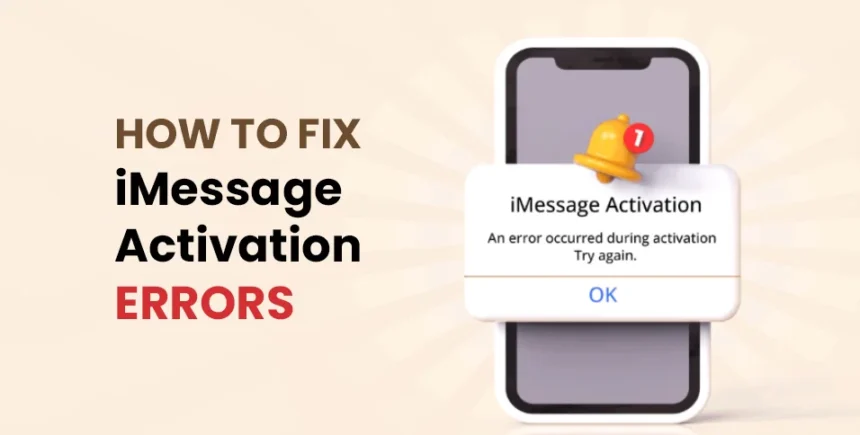iMessage is one of the most popular messaging services for Apple users, allowing seamless communication between iPhones, iPads, and Macs. However, many users encounter frustrating iMessage activation errors when setting up the service on their devices. These errors can prevent you from sending or receiving messages and leave you feeling disconnected.
If you’re facing iMessage activation errors, you’re not alone. These issues are relatively common and can usually be resolved with a few troubleshooting steps. In this guide, we’ll explore the causes of iMessage activation errors, walk you through the solutions, and provide tips to prevent these errors in the future.
What Causes iMessage Activation Errors?
Before diving into the solutions, it’s important to understand what might cause iMessage activation errors in the first place. Several factors can lead to these errors, including:
- Network Issues: iMessage requires a stable internet connection to activate. If your device has a weak or unstable connection, activation may fail.
- Carrier Settings: Your carrier settings play a crucial role in iMessage activation. If these settings are outdated or incorrect, they can cause errors.
- Time and Date Settings: Incorrect time and date settings on your device can interfere with iMessage activation. Apple’s servers need accurate time data to verify your device.
- Apple ID Problems: Sometimes, issues with your Apple ID can prevent iMessage from activating. This could be due to incorrect login information or problems with the Apple ID itself.
- Software Glitches: Bugs or glitches in your device’s software can also cause iMessage activation errors. Updating your device to the latest iOS version can often resolve these issues.
Common iMessage Activation Errors and What They Mean
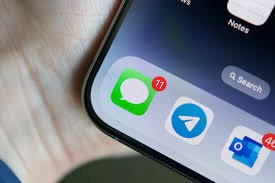
When iMessage activation fails, you might see various error messages. Here are some common iMessage activation errors and what they mean:
- “Waiting for activation…” This error indicates that your device is trying to activate iMessage, but the process hasn’t completed yet. It might be stuck due to network issues or other factors.
- “Activation unsuccessful.” This message means that the activation attempt failed. You’ll need to troubleshoot to find out why.
- “An error occurred during activation.” This is a generic error message that can occur for various reasons, including network problems or software issues.
- “Could not sign in, please check your network connection.” This error suggests that your device is having trouble connecting to the internet, which is necessary for iMessage activation.
- “iMessage activation could not connect to the server.” This indicates that your device was unable to reach Apple’s activation servers, possibly due to network issues.
How to Fix iMessage Activation Errors: Step-by-Step Solutions
If you’re dealing with iMessage activation errors, don’t worry—there are several steps you can take to fix the problem. Follow these solutions to get your iMessage working again:
1. Check Your Internet Connection
Since iMessage requires a stable internet connection to activate, the first thing you should do is check your Wi-Fi or cellular connection. Make sure your device is connected to a strong network. If you’re using Wi-Fi, try switching to cellular data, or vice versa, to see if that resolves the issue.
If your connection seems unstable, restart your router or move closer to the Wi-Fi source. Additionally, try resetting your network settings by going to Settings > General > Reset > Reset Network Settings. This will erase your saved Wi-Fi networks, so you’ll need to reconnect to them afterward.
2. Ensure Your Carrier Settings Are Up to Date
Carrier settings are essential for services like iMessage. If these settings are outdated, you may encounter activation errors. To check for carrier settings updates, go to Settings > General > About. If an update is available, you’ll see a prompt to install it.
After updating your carrier settings, restart your device and try activating iMessage again. This simple step can often resolve activation issues related to your carrier.
3. Verify Your Time and Date Settings
Incorrect time and date settings can interfere with iMessage activation. To ensure your device’s settings are accurate, go to Settings > General > Date & Time. Make sure the “Set Automatically” option is turned on. This will sync your device’s time and date with Apple’s servers, which is necessary for successful activation.
If the “Set Automatically” option is already on but the time or date is incorrect, try turning it off and setting the time and date manually. Afterward, turn “Set Automatically” back on and attempt to activate iMessage again.
4. Sign Out and Back Into Your Apple ID
Sometimes, problems with your Apple ID can cause iMessage activation errors. Signing out and back into your Apple ID may resolve the issue. To do this, follow these steps:
- Go to Settings > Messages and tap on Send & Receive.
- Tap on your Apple ID and choose Sign Out.
- After signing out, restart your device.
- Go back to Settings > Messages > Send & Receive and sign back into your Apple ID.
Once you’ve signed back in, try activating iMessage again. This method can help if the issue is related to your Apple ID.
5. Update Your iOS
Software glitches can cause iMessage activation errors, especially if you’re using an outdated version of iOS. Updating to the latest iOS version can fix bugs and improve your device’s performance. To check for updates, go to Settings > General > Software Update.
If an update is available, download and install it. After updating, restart your device and try activating iMessage again. Keeping your device updated is crucial for preventing future activation errors.
6. Perform a Factory Reset
If all else fails, performing a factory reset might be necessary. This step should only be taken as a last resort, as it will erase all data on your device. Before proceeding, make sure to back up your data to iCloud or iTunes.
To perform a factory reset, go to Settings > General > Reset > Erase All Content and Settings. After the reset is complete, set up your device as new and try activating iMessage. This method can resolve deep-rooted software issues that might be causing the activation errors.
How to Prevent Future iMessage Activation Errors
Preventing iMessage activation errors can save you time and frustration in the future. Here are some tips to help you avoid these issues:
- Keep Your Device Updated: Regularly updating your device’s software ensures that you have the latest bug fixes and improvements, reducing the likelihood of activation errors.
- Maintain a Stable Internet Connection: Make sure your device is always connected to a reliable network, whether Wi-Fi or cellular, to prevent connectivity issues during activation.
- Check Carrier Settings Regularly: Periodically check for carrier settings updates, especially after changing your SIM card or carrier.
- Monitor Apple ID Activity: Keep an eye on your Apple ID for any unusual activity. If you suspect any issues, sign out and back in to refresh your account.
Read more: Unveiling hxeyy: A Comprehensive Guide to Its Impact and Uses
FAQ: iMessage Activation Errors
A: iMessage activation errors occur when your device is unable to activate the iMessage service. These errors can be caused by network issues, incorrect settings, Apple ID problems, or software glitches.
A: To fix the “Waiting for activation…” error, ensure your device is connected to a stable internet connection, update your carrier settings, and verify that your time and date settings are correct. You may also need to sign out and back into your Apple ID or update your iOS.
A: iMessage may not be activating on your iPhone due to issues with your internet connection, outdated carrier settings, incorrect time and date settings, or problems with your Apple ID. Following the troubleshooting steps outlined in this guide can help resolve the issue.
A: Yes, a factory reset can fix iMessage activation errors if the issue is caused by deep-rooted software glitches. However, this should be a last resort, as it will erase all data on your device. Make sure to back up your data before performing a factory reset.
A: To prevent iMessage activation errors, keep your device’s software up to date, maintain a stable internet connection, regularly check for carrier settings updates, and monitor your Apple ID activity.
Conclusion: Getting Your iMessage Working Again
iMessage activation errors can be frustrating, but they are usually fixable with the right troubleshooting steps. By understanding the causes of these errors and following the solutions provided in this guide, you can quickly resolve the issue and get back to enjoying seamless messaging on your Apple device.
Remember to keep your device updated, maintain a stable internet connection, and regularly check your settings to prevent future activation errors. With these tips in mind, you’ll be able to avoid the common pitfalls and ensure that your iMessage is always ready to go.